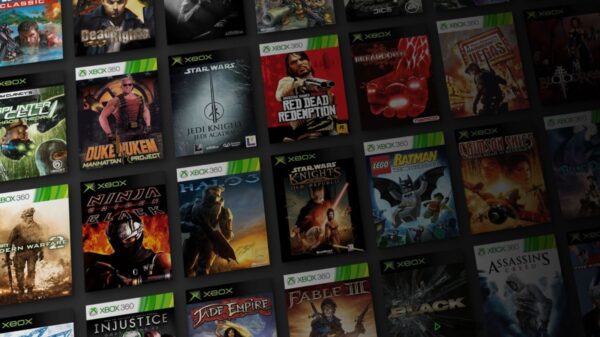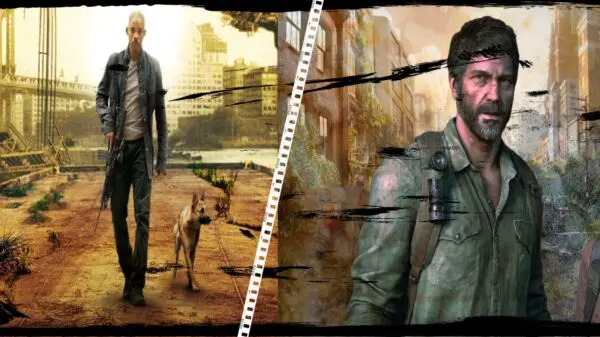The wizarding world of Hogwarts Legacy is an immersive and exciting game that transports players to the magical realm of Hogwarts. However, some players may experience performance issues that hinder their gaming experience. From frame rate drops to slow load times, these issues can significantly affect the overall enjoyment of the game. If you’re facing such issues, don’t worry, this guide is here to help. Here’s a comprehensive guide on How to Fix Performance Issues in Hogwarts Legacy.
Check for Updates
One of the first things you should do when encountering performance issues in Hogwarts Legacy is to check for updates. The developers may have released a patch that addresses your specific problem, so make sure your game is up-to-date.
How to Check for Updates
- On PS5: Go to “Settings”, then “System Software Update”. If there’s an update available, download and install it.
- On Xbox: Go to “System”, then “Updates”. If there’s an update available, download and install it.
- On PC: Launch the Steam client, click on “Library”, then right-click on “Hogwarts Legacy” and select “Properties”. Go to the “Updates” tab and check if there’s an update available.
Optimize Your Graphics Settings
Another way to improve the performance of your game is to optimize your graphics settings. If your game is running slow, try reducing the graphics quality and resolution.
How to Optimize Your Graphics Settings
- On PS5: Go to “Settings”, then “Sound and Screen”, and select “Video Output Settings”. From here, you can adjust the graphics quality and resolution to improve performance.
- On Xbox: Go to “System”, then “Display & Sound”, and select “Video Output”. From here, you can adjust the graphics quality and resolution to improve performance.
- On PC: Launch the game and go to “Options”, then “Video”. From here, you can adjust the graphics settings, including resolution and graphics quality, to improve performance.
Clear Cache
Clearing your cache can also help improve the performance of your game. Over time, your cache can become cluttered, leading to slow performance and lag. Clearing your cache can free up memory and improve performance.
How to Clear Cache
- On PS5: Go to “Settings”, then “Storage”, and select “System Storage”. From here, you can select “Application Data” and delete the cache for Hogwarts Legacy.
- On Xbox: Go to “System”, then “Storage”, and select “Internal”. From here, you can select “Games & Apps”, then “Hogwarts Legacy”, and delete the cache.
- On PC: You can clear the cache by uninstalling and reinstalling the game, or by using a third-party tool specifically designed to clear cache on your system.
Close Running Background Applications
If you’re running multiple applications in the background while playing Hogwarts Legacy, this can cause performance issues. Closing these applications can help improve the performance of your game.
How to Close Running Background Applications
- On PS5: Go to “Settings”, then “Application Management”, and select “Background Applications”. From here, you can close any running applications that may be affecting the performance of your game.
- On Xbox: Go to “Multitasking”, then select “Snap”, and close any running applications.
- On PC: Press “Ctrl + Alt + Del” and select “Task Manager”. From here, you can close any running applications that may be affecting the performance of your game.
Hogwarts Legacy Performance Issues FAQs
Q: How can I improve the frame rate in Hogwarts Legacy?
A: To improve the frame rate, you can try reducing the graphics quality and resolution, clearing your cache, and closing any running background applications.
Q: Why is my game running slow in Hogwarts Legacy?
A: Slow performance in Hogwarts Legacy can be caused by various factors, such as outdated software, cluttered cache, or running background applications. By following the tips in this guide, you can optimize your game and improve performance.
Q: How can I reduce lag in Hogwarts Legacy?
A: To reduce lag, you can try reducing the graphics quality and resolution, clearing your cache, and closing any running background applications.
By checking for updates, optimizing your graphics settings, clearing your cache, and closing any running background applications, you can improve the performance of your game and enjoy a seamless and spellbinding gaming experience. Remember to always follow the tips in this guide, and you’ll be on your way to a more optimized and enjoyable gaming experience in no time!
View More Gaming Content & Guides Here: www.hideouthq/gaming
View More Hogwarts Legacy Articles Here: www.hideouthq/Hogwarts-Legacy