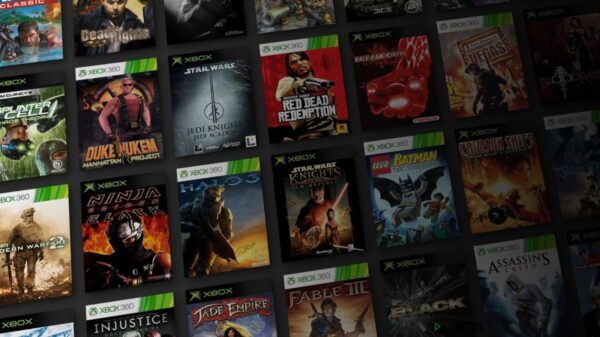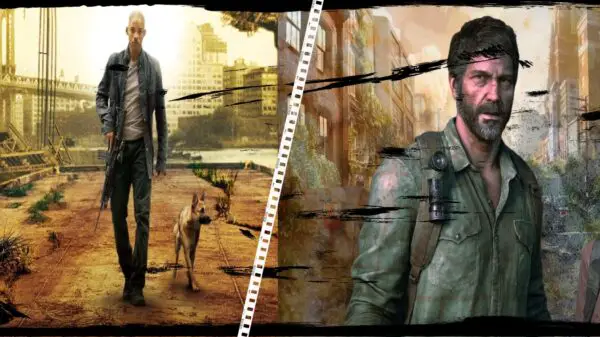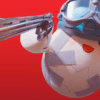If you’re playing Minecraft, you may have noticed that the game can get pretty dark. This can make it difficult to see in dark places or to find your way around in the game. Fortunately, you can easily change your gamma settings in Minecraft to make your game brighter.
How to Change Your Brightness Settings
Before you change your gamma settings, which is a little trickier, you should see if the brightness setting will solve your issues. Head over to your in game settings by pressing the escape key then clicking on Options, then Video Settings. From there you want to change the ‘brightness’ option. The highest option for brightness is called ‘Bright’
How to Change Your Gamma Settings
To do this, you’ll need to access your Minecraft options file. On Windows, open your File Explorer and navigate to %appdata%. Then, go to the .minecraft folder and look for a file called “options.txt”. Open this file and look for the line that says “gamma”.
Now, you can change the number next to “gamma” to make the game brighter. If you want the game to be very bright, you can set the number to “1000”. However, you can also experiment with different settings to find the brightness level that you prefer.
Once you’ve changed your gamma settings, you’ll need to save and close the file. Then, restart your Minecraft game to experience the changes. If you followed these instructions correctly, you should now have a much brighter game.

Changing your gamma settings in Minecraft is an easy way to make your game brighter and more enjoyable to play. And with just a few simple steps, you can do it in no time.
View More Gaming Content & Guides Here: www.hideouthq/gaming