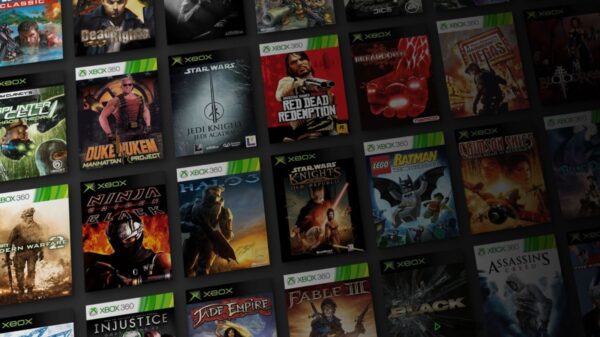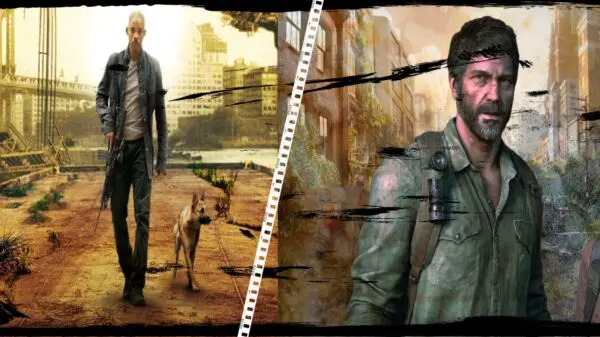UPDATE:
The game was updated on 08/03/2023 where the below bug was fixed. Make sure your game is up to date on steam.
It can be incredibly frustrating when a bug interrupts gameplay, especially when it occurs during a crucial moment such as the finals game. One such bug is the “No Damage” bug, which prevents players from dealing damage to their opponents. In this article, we will explore how to fix the no damage bug in The Finals game, so you can enjoy a seamless gaming experience.
Known Fix for No Damage Bug in ‘The Finals’
Practise Mode
The way that seems to be working for most players so far is the load into a practice game and do damage to bots. This is easily done by selecting the Play button on the main menu, selecting ‘Practice’. Play a quick game (doesn’t have to be for long) ensure, you do some damage to bots within the game.
You can then back out of the practice mode and give a live server a go.
If that doesn’t work; try these following options.
Updating Graphics Drivers
One common cause of the no damage bug is outdated graphics drivers. Graphics drivers are software that help your computer communicate with your graphics card, and outdated drivers can cause issues with gameplay. To update your graphics drivers, follow these steps:
- Press the Windows key + X and select “Device Manager”
- Expand the “Display adapters” category
- Right-click on your graphics card and select “Update driver”
- Follow the on-screen prompts to complete the update
Verifying Game Files
Another common cause of the no damage bug is corrupted game files. Corrupted game files can occur due to a variety of reasons, such as incomplete downloads or malware. To verify your game files, follow these steps:
- Open your game launcher and locate the game in question
- Right-click on the game and select “Properties”
- Select the “Local files” tab
- Click on “Verify integrity of game files”
- Wait for the process to complete and restart the game
Reinstalling the Game
If all else fails, reinstalling the game may be necessary. Reinstalling the game can help resolve any underlying issues, such as corrupted game files or incomplete installations. Follow these steps to reinstall the game:
- Uninstall the game from your computer
- Restart your computer
- Reinstall the game on steam
- Launch the game and test
After you’ve tried the above steps; and you’re still experiencing issues. Start from the start & redo the practise mode try. Sometimes a combination of reinstalling and practise mode works.
View More Gaming Content & Guides Here: www.hideouthq/gaming