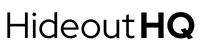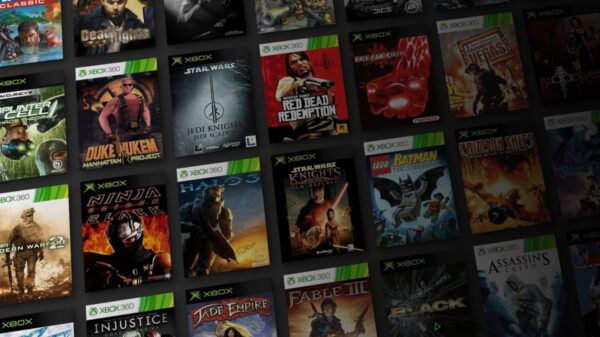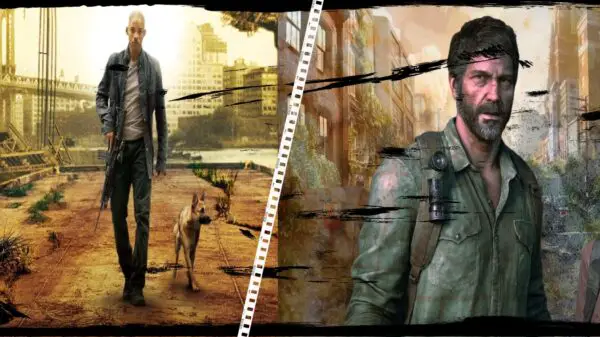Wild Hearts is an exciting action game that has gained a lot of popularity among gamers. However, some players have reported issues with their PCs while playing the game. These issues include crashing, frame drops, stuttering, and lagging, which can ruin the gaming experience. If you’re facing similar problems, don’t worry. In this article, we will provide you with some useful tips to fix Wild Hearts PC crashing, frame drops, stuttering, and lagging issues.
Preventing Crashes and Bad Performance in Wild Hearts
Check Your CPU and RAM
Compare your CPU & Ram to the game system requirements. You want to ensure you have at least met the minimum requirements. Otherwise you will forever be struggling with performance issues in Wild Hearts
Check Your GPU
Do The same with your GPU – If your GPU doesn’t meet the game specifications, then you’ll notice frame drops & crashes a lot more frequently. If you meet the requirments for your CPU, RAM & GPU and are still experiencing issues, move onto the next steps.
Update Your Graphics Card Driver
One of the main reasons for Wild Hearts to crash, stutter, or lag on your PC is an outdated graphics card driver. You need to update your graphics card driver to the latest version to avoid these issues. Follow the steps below to update your graphics card driver:
- Press the Windows key and type ‘Device Manager’ in the search box.
- Click on the ‘Device Manager’ option to open it.
- Expand the ‘Display Adapters’ section.
- Right-click on your graphics card and select ‘Update driver.’
- Select ‘Search automatically for updated driver software.’
- Follow the on-screen instructions to complete the update.
Lower the Game’s Graphics Settings
If updating your graphics card driver doesn’t work, try lowering the game’s graphics settings. High graphics settings may cause the game to stutter, lag or crash. To lower the game’s graphics settings, follow the steps below:
- Launch the game and go to the options menu.
- Select the ‘Graphics’ tab.
- Set the resolution to 1280×720.
- Set the graphics quality to ‘Low.’
- Turn off any unnecessary graphics options such as Anti-Aliasing and VSync.
- Save your settings and exit the options menu.
Close Background Programs
Background programs running on your PC can also cause Wild Hearts to crash, stutter, or lag. Close all unnecessary programs running in the background to free up system resources. To close background programs, follow the steps below:
- Press the Ctrl + Shift + Esc keys to open the Task Manager.
- Go to the ‘Processes’ tab.
- Select the unnecessary programs that are running and click on the ‘End Task’ button.
- Close the Task Manager.
Disable Full-Screen Optimization
Full-screen optimization is a Windows feature that can cause issues with some games. Disabling full-screen optimization for Wild Hearts may help fix the crashing, stuttering, and lagging issues. To disable full-screen optimization, follow the steps below:
- Right-click on the Wild Hearts game icon.
- Select ‘Properties.’
- Go to the ‘Compatibility’ tab.
- Check the ‘Disable full-screen optimizations’ option.
- Click on ‘Apply’ and then ‘OK.’
Verify the Game Files
If none of the above solutions work, you can try verifying the game files. Verifying the game files checks for any missing or corrupted files and replaces them if necessary. To verify the game files, follow the steps below:
- Launch Steam and go to the ‘Library’ tab.
- Right-click on Wild Hearts and select ‘Properties.’
- Go to the ‘Local Files’ tab.
- Click on the ‘Verify Integrity of Game Files’ button.
- Wait for the verification process to complete.
Wild Hearts Crashing Bullet Points To Help You Fix Your Performance Issues
- Check your PC specs, including CPU, RAM, and GPU, to ensure they meet the game’s requirements.
- Update your graphics drivers to the latest version to improve game performance.
- Optimize game settings, such as lowering graphics, disabling V-Sync, and turning off anti-aliasing, to reduce strain on your PC.
- Close unused programs and stop background apps and services to free up resources.
- Use a game booster to optimize your PC’s performance for gaming.
- Clear your cache and temporary files to improve your PC’s speed and stability.
FAQ’s
Q: What are the minimum requirements for playing Wild Hearts on a PC?
A: The minimum requirements for playing Wild Hearts on a PC are an Intel Core i3-2100 or AMD Phenom II X4 965 CPU, 4 GB RAM, and an NVIDIA GeForce GTX 660 or AMD Radeon R9 270 GPU.
Q: Why is my game crashing or freezing while playing Wild Hearts on my PC?
A: Game crashes or freezes can be caused by outdated graphics drivers, insufficient hardware specifications, or background apps using too much CPU or memory.
Q: What is a game booster, and how can it help me fix Wild Hearts PC issues?
A: A game booster is software that optimizes your PC’s performance for gaming by freeing up resources, stopping background processes, and prioritizing game processes.
Experiencing crashing, frame drops, stuttering, or lagging while playing Wild Hearts on your PC can be frustrating, but there are ways to fix these issues. By following the tips in this article, you can improve your PC’s performance and enjoy the game without any problems. Remember to check your PC specs, update your graphics drivers, optimize game settings, close unused programs, use a game booster, and clear your cache and temporary files. By doing so, you can ensure a smooth and enjoyable gaming experience.
View More Gaming Content & Guides Here: www.hideouthq/gaming