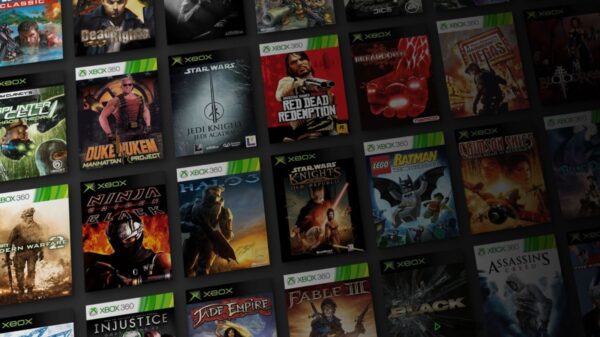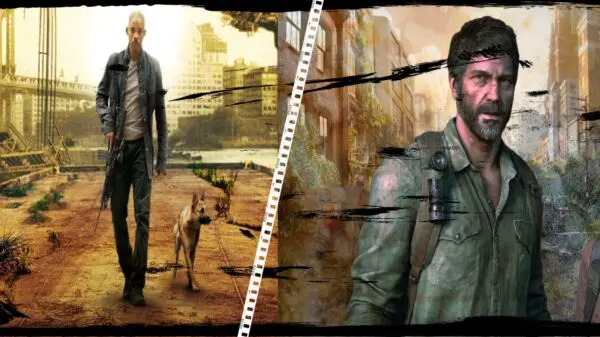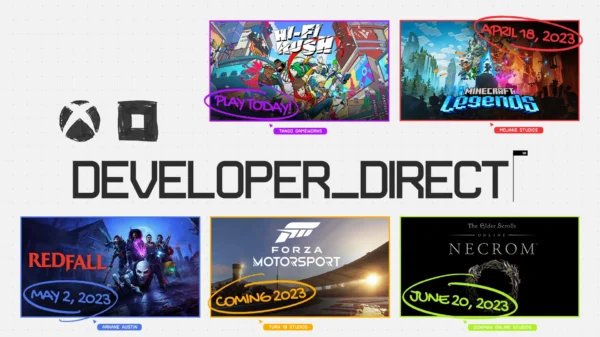Animations in Minecraft can be a great way to add a bit of visual flair to your game. However, they can also be distracting and take away from the overall experience. If you’re looking for a way to turn off animations in Minecraft, you’re in luck. With a few simple steps, you can quickly disable all animations and enjoy a smoother gaming experience.
How To Turn Off Animations in Minecraft
The first step is to access your Minecraft options file.
- On Windows, open your File Explorer
- Navigate to %appdata%.
- Go to the .minecraft folder and look for a file called “options.txt”.
- Open this file and look for the line that says “screen_animations”.
- Now, find the option called “screen_animations” and set it to “0”. This will disable all smooth screen animations.
Once you’ve changed your animation settings, you’ll need to save and close the file. Then, restart your Minecraft game to experience the changes. If you followed these instructions correctly, you should now have a game with no animations.
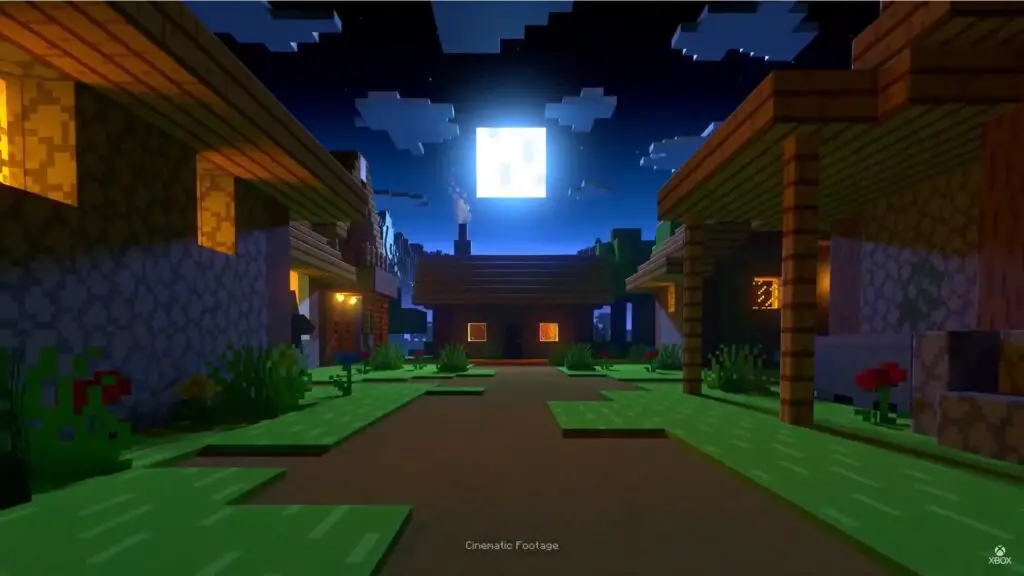
Turning off animations in Minecraft is an easy way to make your game smoother and more enjoyable to play. And with just a few simple steps, you can do it in no time.
It’s important to note that this has little to no affect on your overall performance. If you’re looking for performance improvements, this option will not help you.
2023 Update – The options; ‘shieldAnimation’ and ‘gfx_animatetextures’ have been removed from the options.txt file and can no longer be edited. These used to allow for the ability to toggle water, lava and fire animations.
View More Gaming Content & Guides Here: www.hideouthq/gaming